CloudLocker is a personal cloud storage device that you own and control physically as well as digitally, allows you to share and media control features. You can stream video or music playlists on the go and instantly locate the files you need, wherever you are. The great thing is your files stay safe in CloudLocker, without taking up space on your devices.
The CloudLocker is plug-and-play ready to connect to any local network you choose and access remotely from your PC/MAC, laptop, smartphone or tablet. Those who are accustomed to using cloud-based services will find that CloudLocker gives you all the convenient and easy to use sharing and media control features you expect, and more. The key difference between the CloudLocker and online cloud storage services is that your files are stored on a device that you own and control, not on a remote, shared server in an unknown location
To Setup CloudLocker on your account,
- Locate the Serial Number and Mac Address of the CloudLocker (usually provided by the manufacturer and can be located bottom of the CloudLocker
- Go to Web App – go.axel.network, Sign In with your account and Click on Storage Management
- Click on ADD CLOUDLOCKER
- If your CloudLocker is already connected to your Local network or Wi-Fi under same subnet then CloudLocker should list in the device list automatically
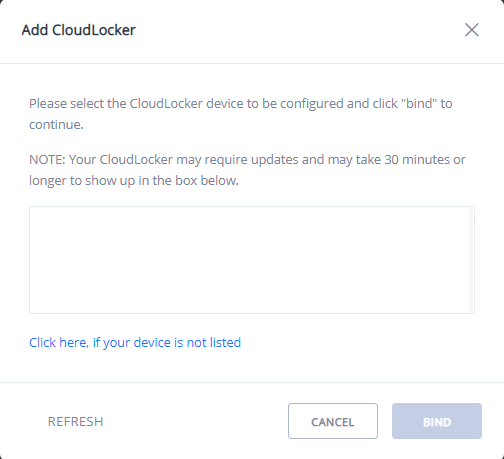
Else click on the link provided and enter Serial number and Mac address and click on BIND.
Our Web app will confirm and provide instructions of CloudLocker added to account.
You can access CloudLocker from your account by clicking on Storage. Your CloudLocker will be listed with the Serial Number.
To Unbind the CloudLocker go to Storage Management and Click on Settings icon
And select Delete
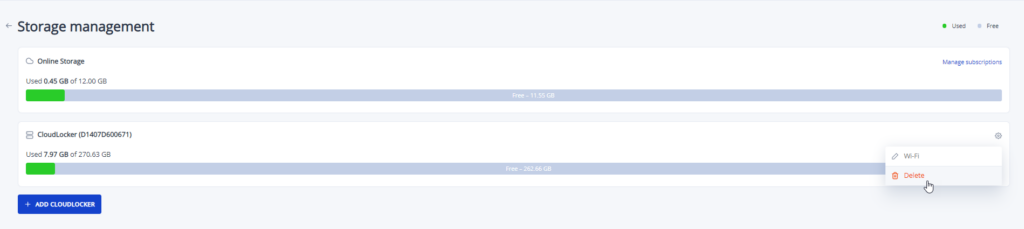
It is important to note that unbinding (Delete) CloudLocker will delete all the stored contents. It is same as restoring to factory settings.
To Setup Wi-Fi
- Connect your CloudLocker to your internet router using an ethernet cable and click on the link displayed in the Wi-Fi setup page:
The device or PC you use to establish Wi-Fi connection must be in the same local area network and in the same subnet (if applicable) as your CloudLocker
- Follow the On-Screen instruction to setup Wifi
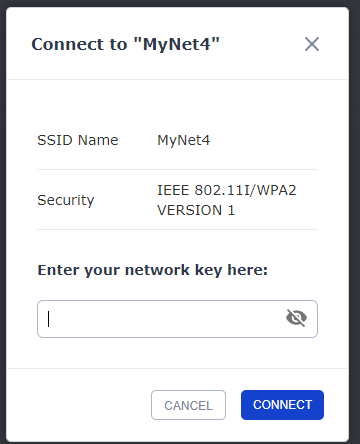
Enter your Network key and Password and click on Connect
- Now you can remove the ethernet cable connected to your CloudLocker.
It is important to note that and change to your Router requires resetting up CloudLocker with Wi-Fi connection. To reset up connect the ethernet cable and follow the same steps provided above.