Uploading can be done directly to AXEL IPFS network without any user’s storage OR User can upload to Online Storage or CloudLocker.
Uploading directly to IPFS enable the user to create share without first storing the files. To create share, click on NEW SHARE or click on Upload or simply drag and drop the files. Clicking on NEW SHARE always shows any files that previously in upload queue.
Green tick indicates the upload is completed and ready to Pin and Share the files. Pinning the file means the file is now ready to be distributed to the AXEL IPFS nodes so it is necessary to provide the Expiration date and can be always be extended to a later. Setting Expiration date informs the IPFS nodes to keep the file alive and NOT to delete until the expiration date is reached.
All files in IPFS network are hashed and broken and can be only accessed by the hash ID although it is still secure the encryption allows an extra added security to the user files so that confidential files can be accessed only by the recipient providing the password. Only owner has the power to set the password and create share link. Hence any user who have Share link and Password can view the contents of the share file.
Add multiple files by clicking on +ADD FILES, creating a secure share is simple as
- Upload the files to share
- Set your preferences (Expiration date, download permission & Turn ON encryption and set password)
- Click on PIN AND SHARE
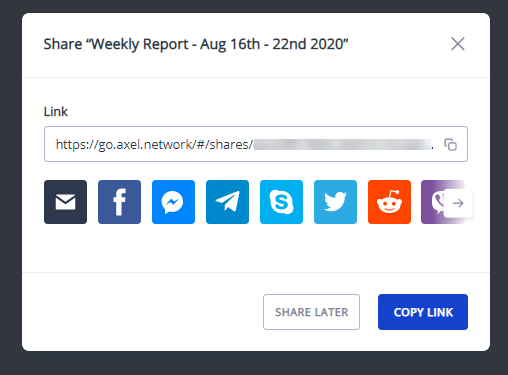
Uploading to Online Storage or CloudLocker is also simple. Choose the storage – Online Storage or CloudLocker
Click on UPLOAD button on top of the frame
Choose file or just Drag and Drop files and folders directly into the frame.